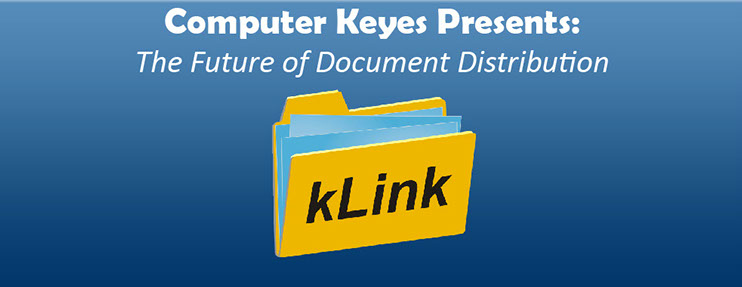
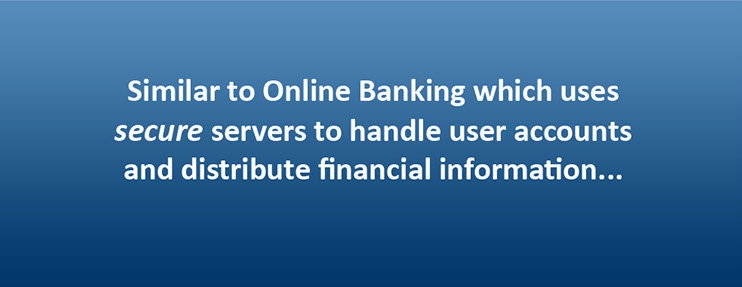
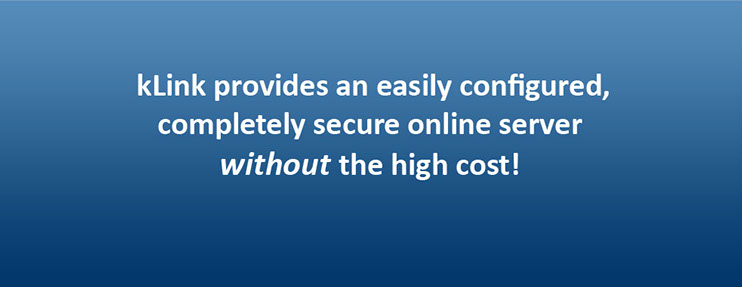
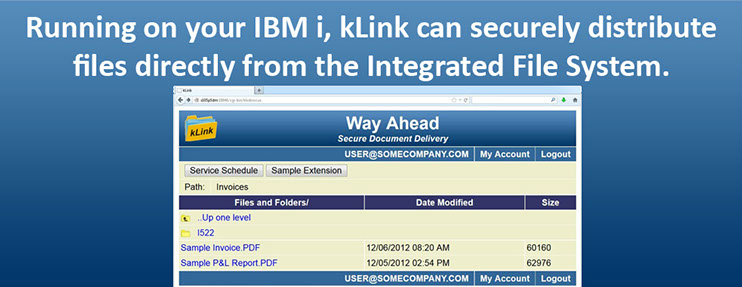
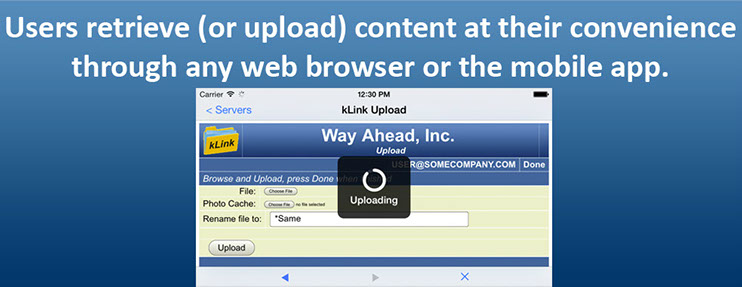
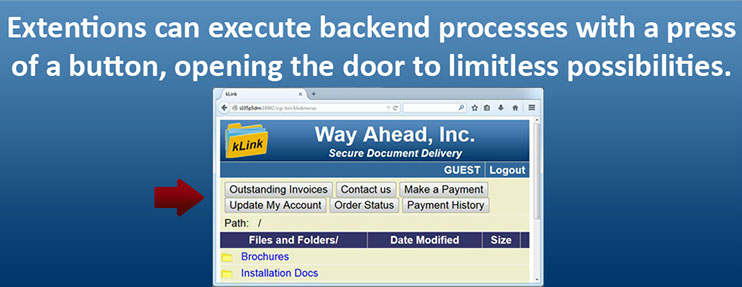
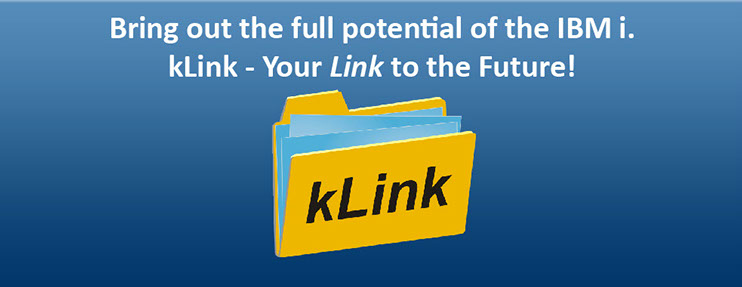
<
>
KeyesMonitor Summary
KeyesMonitor is a PC program that can be used to monitor folders on the IFS and act as a Print Queue. It can print PDF's generated by the IBM i.
KeyesMonitor Downloads
Size
631Kb
295Kb
Description
Version 1 live software
Version 1 manual
Date Uploaded
05/11/2012
01/06/2005
KeyesPunch Summary
PC Version:
KeyesPunch was designed to provide an efficient and highly accurate method of keying batch input data for computer systems. The keyboard has been reconfigured to allow heads-down data entry and verification at an operator's fullest capacity. Screen formats for any application can be quickly generated by an operator. The number of record layouts or levels is only limited by your computer's available memory. You can have up to 999 data entry fields per format level. Record lengths from 2 to 9999 characters may be defined. A Reformat utility can break up or combine records up to 16000 characters long. It can also output data in either fixed formats or in variable length records that are comma separated. Multiple data entry files may be appended to each other just before they are processed or transmitted. As the operator keys data, the program will check each field as specified in the format.
Up to nine different fields can be accumulated to compare against batch totals. Fields can be set up for automatic duplication or skipping. Fields can be prefilled with data such as constant data, automatic incrementing, field totals, or the current date. Efficiency features include entry/update, record backspace, automatic record advance, autodup and skip, left or right justification, verify bypass, constant fields, format chaining, and current date fields. Accuracy features include verification, alpha/numeric check, mandatory enter or mandatory fill, field totals, modulus 10 or 11 self-checking, range checks, table lookups, date checks, and incrementing fields.
Additional features include search by content, search by record number, field calculations, automatic format recognition, record insert or delete, full screen scrolling, compute totals, operator statistics, logic fields, continued levels, storage fields, output record reformatting, and a complete edit language.
AS400 / IBM i Version:
KeyesPunch performs heads-down data entry and two-pass verification. Screen formats for any application can be quickly generated by an operator. Up to 32 record layouts or levels may be defined in each format. Record lengths from one to 1024 characters may be defined. Data entry files can be created at any size up to 100,000 records. Multiple data entry files may be appended to each other just before they are processed or transmitted. As the operator keys data, the program will check each field as specified in the format.
Up to nine different fields can be accumulated to compare against batch totals. Fields can be set up for automatic duplication or skipping. Fields can be prefilled with data such as constant data, automatic incrementing, field totals, or the current date. Efficiency features include entry/update, record backspace, automatic record advance, autodup and skip, left or right justification, verify bypass, constant fields, format chaining, and current date fields. Accuracy features include verification, alpha/numeric check, mandatory enter or mandatory fill, field totals, modulus ten or 11 self-checking, range checks, table lookups, date checks, and incrementing fields.
Additional features include search by content, search by record number, field calculations, automatic format recognition, record insert or delete, full screen scrolling, compute totals, trail verification, operator statistics, logic fields, continued formats, storage fields, output record reformatting, and complete edit language.
KeyesPunch Details
-
PC Version
Introduction
KeyesPunch by Computer Keyes was designed to provide an efficient and highly accurate method of performing full speed heads-down data entry and two-pass verification.
The programs were created for Windows 10 and compatible operating systems. The PC will create files directly on its own disk drives or on a Network drive. After keying and verifying files, smaller batches of data can be combined into larger files using a Processing program.
Formats
Screen formats for any application can be generated by an operator in minutes. Each screen is painted to look like the input document. After painting the screens, the operator further describes the format by filling out attributes for each data entry field. This would include such things as: where each field goes in the record, what type of data is to be keyed (alpha/numeric), field checking, field totaling, auto duplication, auto skipping, prefilling, etc.
A complete edit language is also available to perform specialized edits on the fields, if desired. You can easily add master file lookups or zip code file substitutions.
Data Entry
Record lengths from 2 to 9999 may be defined and used by the data entry system. A Reformat program can break up or combine records up to 16000 characters long.
As an operator keys data, the program checks each field as specified in the format. Field checking may include: alpha/numeric checking, modulus 10 or 11 self-check digits, range checks, table lookups, date checks, mandatory enter or fill. Up to 9 fields may be accumulated to compare against batch totals. Fields can be automatically duplicated, skipped, prefilled with constants, dates, field totals, or auto incremented.
Right justification with zero or blank fill is supported as well as signed numeric fields that are overpunched in the right most column.
During data entry, the previous record is shown to the operator on the top of the screen for reference. The data entry file can be easily updated at any time. Records may be added, deleted, or inserted. You can find records in the file by browsing or searching by content or by record number.
Reformatting
Fields do not have to be keyed in the same sequence as they appear in the file. You may place the fields on the screen in the most convenient order for keying.
After files are keyed the data can be further processed with a reformat language. Records may be broken up or combined and data may be removed or rearranged.
Verification
After keying data into a file, the same or a different operator may then verify the data. Verify bypass fields are automatically placed on the screen for you. As the verify operator keys the data, each character is checked and compared to the original data. Characters that do not match the original data will cause the program to sound an alarm and lock the keyboard. This checking is done on a character by character basis.
After a mismatch is found, an Error Reset key will unlock the keyboard and allow you to correct the mismatch. If you key the same character that caused the mismatch, a verify correction is performed for that character. The verify operator may add, change, insert, or delete records at any time during the process.
Keyboards
The KeyesPunch programs redefine many of the keys on the PC's keyboard. This was done to make the keyboard more efficient and to provide additional functionality that is necessary for data entry.
PC or DE Style Keyboards
You will have a choice of keyboard styles:
•The PC style keyboard uses the 10 key on the right hand side of the keyboard for numeric entry.
•The DE style keyboard uses a reverse 10 key embedded in the alpha characters. Alpha and numeric shift is format controlled.
A keyboard template is included to show you the new definitions of the keys.
Tutorials
Six different exercises are included to familiarize yourself with the KeyesPunch system. Each exercise will take 30 minutes or more to complete.
It will teach them the concepts and terminology of data entry. They will learn how to key, verify, and process data entry files. And they will learn how to build formats to be used by the system. No previous experience is required to use the tutorial, yet it was written so that an experienced operator can speed through the tutorial to learn valuable tips and techniques for more efficient data entry.
Batch Status
The system will automatically keep track of the status of each batch as it is being worked on. When you select batches for keying, verifying, or processing, the status of the batches are always shown. The status includes whether or not the batch has been completely keyed, verified, balanced, or processed.
The system uses this status to help you select the proper batches for each function being performed. For example, the system can select all batches for a particular job that are completely keyed, verified, balanced, but not already processed.
You may set up some of the jobs so that balancing and/or verification of a batch is required before it can be processed. When a batch is selected to be processed, the system will make sure that it has the correct status.
Editing
A complete edit language can be used to validate your data, access master files, change the normal sequence of entry, or to modify the data entry records. The edit language is simple to learn yet powerful enough to completely control the data entry process.
Operator Statistics
The system keeps a complete log of operator statistics including the total keystrokes per hour for each batch for the keypuncher and the verifier. It also tracks the number of verify corrections made in each batch. The statistics can be viewed or sorted and printed in several formats for any time period.
Key From Image
Data entry can be performed from images using the Data Entry Image Viewer. This portion of the Data Entry program allows you to key data from a series of images located on your hard drive, on an Optical drive, on a Network Server drive, etc. The Image Viewer is very powerful and flexible with the ability to view many different types of images.
Additional Features
Automatic Dup/Skip
Auto Incrementing
Verify Bypass
Record Insert/Delete
Auto Record Advance
Searches
Record Backspace
Field Calculations
Constants
Full Screen Scrolling
Left/Right Justification
Global Changes
Format Chaining
Zip Code Lookups
Field Totals
Custom Data Types
Range Checks
Tab Fields/ Tab Order
Table Lookups
Automatic Batch Naming
Date Checks
Reformatting of Output Data
Modulus 10/11 Self-Checking
Mandatory Enter/Fill
Key from Image
-
AS400 / IBM i Version
Introduction
KeyesPunch by Computer Keyes was designed to provide an efficient and highly accurate method of performing full speed heads-down data entry and two-pass verification.
The IBM i will create files directly on its main disk drives. After keying and verifying files, the data can be further processed on the local system or transmitted to a host system for processing. Links to IBM's RJE software, a popular method used to transfer data entry files to a host, is provided in the software.
Formats
Screen formats for any application can be generated by an operator in minutes. Each screen is painted to look like the input document. After painting the screens, the operator further describes the format by filling out attributes for each data entry field. This would include such things as: where each field goes in the record, what type of data is to be keyed (alpha/numeric), field checking, field totaling, auto duplication, auto skipping, prefilling, etc.
A complete edit language is also available to perform specialized edits on the fields, if desired. You can easily add master file lookups or zip code file substitutions.
Data Entry File
Record lengths from 1 to 1024 may be defined and used by the data entry system. Data entry files can be keyed with up to 100,000 records per batch, then combined into larger files when they are finished.
Data Entry
As an operator keys data, the program checks each field as specified in the format. Field checking may include: alpha/numeric checking, modulus 10 or 11 self-check digits, range checks, table lookups, date checks, mandatory enter or fill. Up to 9 fields may be accumulated to compare against batch totals. Fields can be automatically duplicated, skipped, prefilled with constants, dates, field totals, or auto incremented.
Right justification with zero or blank fill is supported as well as signed numeric fields that are overpunched in the right most column.
During data entry, the previous record is shown to the operator on the top of the screen for reference. The data entry file can be easily updated at any time. Records may be added, deleted, or inserted. You can find records in the file by browsing or searching by content or by record number.
Reformatting
Fields do not have to be keyed in the same sequence as they appear in the file. You may place the fields on the screen in the most convenient order for keying.
After files are keyed the data can be further processed with a reformat language. Records may be broken up or combined and data may be removed or rearranged.
Verification
After keying data into a file, the same or a different operator may then verify the data. Verify bypass fields are automatically placed on the screen for you. As the verify operator keys the data, each character is checked and compared to the original data. Characters that do not match the original data will cause the program to sound an alarm and lock the keyboard. This checking is done on a record by record basis, for efficiency. After a mismatch is found, the cursor is placed at the beginning of the field, allowing the operator to correct the mismatch.
A verify correction is made when the operator keys the same mismatch twice in a row. The original mismatched fields are then shown to you for visual comparison. The verify operator may add, change, insert, or delete records at any time during the process.
Keyboards
Any of the standard terminals may be used with KeyesPunch to perform data entry. The most popular terminals are the ones that offer an optional Data Entry Style keyboard, which includes a reverse numeric keypad imbedded in the alpha characters.
Online Training
A complete tutorial is included with the system. The tutorial will take from 2 to 4 hours to complete for each operator. It will teach them the concepts and terminology of data entry. They will learn how to key, verify, and process data entry files. And they will learn how to build formats to be used by the system. No previous experience is required to use the tutorial, yet it was written so that an experienced operator can speed through the tutorial to learn valuable tips and techniques for more efficient data entry.
Security
The IBM i system has a built in security system to prevent unauthorized tampering with or viewing of data entry files. It can be used to protect confidential data and it can narrow the scope of activities that are allowed to be performed by each operator.
Batch Status Tracking
The system will automatically keep track of the status of each batch as it is being worked on. When you select batches for keying, verifying, or processing, the status of the batches are always shown. The status includes whether or not the batch has been completely keyed, verified, balanced, or processed.
The system uses this status to help you select the proper batches for each function being performed. For example, the system can select all batches for a particular job that are completely keyed, verified, balanced, but not already processed.
Forced Balancing and/or Verification
You may set up some of the jobs so that balancing and/or verification of a batch is required before it can be processed. When a batch is selected to be processed, the system will make sure that it has the correct status.
Editing
A complete edit language can be used to validate your data, access master files, change the normal sequence of entry, or to modify the data entry records. The edit language is simple to learn yet powerful enough to completely control the data entry process.
Operator Statistics
The system keeps a complete log of operator statistics including the total keystrokes per hour for each batch for the keypuncher and the verifier. It also tracks the number of verify corrections made in each batch. The statistics can be viewed or sorted and printed in several formats for any time period.
Additional Features
Automatic Dup/Skip
Auto Incrementing
Verify Bypass
Record Insert/Delete
Auto Record Advance
Searches
Record Backspace
Field Calculations
Constants
Full Screen Scrolling
Left/Right Justification
Trail Verification
Format Chaining
Global Changes
Field Totals
Zip Code Lookups
Range Checks
Custom Data Types
Table Lookups
Tab Fields/ Tab Order
Date Checks
Automatic Batch Naming
Modulus 10/11 Self-Checking
Reformatting of Output Data
Mandatory Enter/Fill
Complete On-Line Help
System Requirements
OS/400 Operating System (V3R2M0 / V3R7M0 or higher)
Application Development Tools (recommended)
Communications Utilities (optional for RJE)
Disk Storage (30 Mb minimum - 200 Mb maximum)
KeyesPunch Pricing
PC - KeyesPunch Version 10 Pricing
5 Station License = $1850
All Models IBM i (i5, iSeries, AS/400)
Select the maximum number of operators that will be using KeyesPunch at the same time on a specific IBM i Serial Number.
Maximum Total
Operators Price
01-04 $2800
05-08 4800
09-12 6000
13-16 7200
17-20 8200
21-25 9375
26-30 10500
31-40 13000
41-50 15000
Over 50 18000
Multicopy discounts
Quantity Discount
2-4 10%
5-9 15%
10-19 20%
20+ 30%
Annual Maintenance
There is no annual maintenance fee.
KeyesPunch Downloads
Download to a PC and double click, then view the included Readme.txt.
File
For a PC version of KeyesPunch, you can contact us at info@ckeyes.com and the installation file will be emailed to you.
Description
Version 4 live software, V5R1M0 or higher
How to update to Version 4
Date Uploaded
07/31/2013
01/19/2011
Size
4539Kb
126Kb
KeyesPunch Free Trial / Activation Codes
-
KeyesPunch
To try KeyesPunch free for 30 days, for the IBM i version, use the link below to download the software to a PC and then double click to extract a Readme.txt with further instructions. Contact us or use the form below to have an activation code sent to your email. For the PC version, contact us or use the form below to have a trial version of the software sent to your email.
Description
Version 4 live software, V5R1M0 or higher
Date Uploaded
07/31/2013
Size
4539Kb
*If you do not know your Serial Number or Lpar Number, install KeyesPunch on your IBM i from the download link first, and then use the following commands to display your Serial Number and Lpar Number:
chgcurlib delib
delicense
KeyesPunch FAQs
Question #1 - Which Modulus 10 self-check digit formula is used in the program?
Question #2 - Which Modulus 11 self-check digit formula is used in the program?
Question #1 - Modulus 10 Self-Check Digit
To compute the standard modulus 10 self-check digit, do the following:
1.) Multiply the units position and every alternate position of the base number by 2.
2.) Add the digits in the products to the digits in the base number that were not multiplied.
3.) Subtract the sum from the next higher number ending in 0.
The difference is the self-check digit.
For example:
Base number 6 1 2 4 8
Units position and 6 2 8
every alternate position
Multiply by 2 12 4 16
Digits not multiplied 1 4
Add 1 + 2 + 1 + 4 + 4 + 1 + 6 = 19
Next higher number 20
ending in 0
Subtract 19
Self-check digit 1
Question #2 - Modulus 11 Self Check Digit
To compute the standard modulus 11 self-check digit, do the following:
Assign a weighting factor to each digit position of the base number. These factors are: 2, 3, 4, 5, 6, 7, 2, 3, 4, 5, 6, 7, 2, 3, ... starting with the units position of the number and progressing toward the high-order digit. For example, the base number 991246351 would be assigned the weighting factors as follows:
Base number 9 9 1 2 4 6 3 5 1
Weighting factor 4 3 2 7 6 5 4 3 2
Multiply each digit by its weighting factor.
Add the products.
Divide this sum by 11.
Subtract the remainder from 11.
The difference is the self-check digit.
For example:
Base number 1 3 7 3 9
Weighting factors 6 5 4 3 2
Multiply 6 15 28 9 18
Add 6 + 15 + 28 + 9 + 18 = 76
Divide 76/11 = 6 plus a remainder of 10
Subtract 11 - 10 = 1
Self-check digit 1
Note: If the remainder from step 4 is 0, the self-check digit is 0. If the remainder is 1, the base number has no self-check digit; you must ensure that the base numbers with remainders of 1 in step 4 are not used in the fields you define as self-check fields.
KeyesPunch Version Differences
-
PC - KeyesPunch Version 10.0
Capacity
The total number of fields that can be placed on each level has been increased to 999.
Key from Image
Keying from Images has been added to the base KeyesPunch system.
-
PC - KeyesPunch Version 9.0
-
Changes by Date
02/08/2005 - Data Entry Window Minimum Size Reduced
The Data Entry program window now allows a user to shrink it to approximately half the size of the previous minimum.
01/21/2005 - Sound in WinXP
MCI sound support in WinXP was added to all of the KeyesPunch programs. This allows the use of customized sounds within KeyesPunch when installed on WinXP as well as previous versions of Windows.
08/16/2004 - Error Dialog Box Location
The Error dialog box location is now tracked and saved.
06/23/2004 - Mouse Location Variables
Variables containing the current mouse location within the Data Entry Image Viewer (*XPOS *YPOS) were added to the Edit Language.
10/21/2002 - Pan and Zoom
The ability to Pan and Zoom from the keyboard was added to the Data Entry Image Viewer.
07/17/2002 - Display of External File Lookups
The External File Lookup dialog box can now be set to always show (/FORCESHOW) or never show (/NOSHOW) when an external file lookup is called for. When /NOSHOW is set, the first matching record is returned.
03/19/2002 - Data Entry Image Functions
Two new Function key assignments were added which allow the Data Entry program to switch to the Data Entry Image Viewer (F8) or flip the displayed image upsided down (Shift+F8).
01/18/2002 - Max Display of Records
An option was added to set the Maximum Number of Displayed Entries allowed in the External File Lookup dialog box.
11/26/2001 - Next Image File Pattern
An option was added which allows the user to specify a file pattern for what image will be automatically displayed next in the Data Entry Image Viewer
09/10/1999 - Process Different Record Lengths
The Process program was modified to allow output of different record lengths based on the record length of each data entry batch being processed.
09/02/1999 - Day of Week Variable
A variable (*W) was added to the Edit Language which contains the current day of the week in numeric format.
08/20/1999 - Data Entry from Images
The Data Entry Image Viewer was added, which allows an operator to key from a series of images displayed onscreen.
-
Other Changes
Windows
The system has been completely converted to a 16 bit Windows based application. It runs under Win/3.1, 95, 98, NT, 2000, and is compatible with any Network operating system.
Windows Shortcuts
Shortcuts can be assigned to any or all of the KeyesPunch programs to make starting the programs fast and efficient. You can associate KeyesPunch programs to the filename extensions that we use, to allow a user to simply double click a file to open it. Complete instructions for creating shortcuts and associations are included in the manual.
Printing
Any printer that is available to your PC, including network printers, can be used for printing KeyesPunch formats, file status listings, operator statistics, and process history reports.
Keyboard
The external keyboard driver has been eliminated. This will allow any keyboard layout and any PC code page for any country to work with the KeyesPunch programs.
Customized Keyboard
You can custom define individual keystrokes to produce the desired data entry functions on the keys of your choice.
Customized Sounds and Colors
All of the sounds that the programs use for record advancing, warning errors, etc. can be customized. You can also change all the colors used by the programs.
Larger Formats
Formats can be created with up to 335 fields for each level using hundreds of lines. You can generate hundreds of levels in a single format. Multiple levels can be combined to create as many fields as you need for records up to 16,000 bytes long.
Larger Files
You are no longer limited to keying and processing small batches. You will now be able to import, open or key large amounts of data with up to 1 billion records per data entry file.
Copy Function
You can now copy selected records from one DE file adding them to another.
Processing
For added flexibility, you can add records to or replace existing output files when you process data entry batches.
Date fields
Date fields can now be entered in many different formats. The operator can key 2, 3, 4, 5, 6, 7 or 8 digit dates, that include the day, month, year, century, or Julian day in the most convenient format. The Edit language can convert dates between any of the available date formats.
New Data Types
Two new data types have been added. An "M" data type defines a Mask field which will allow you to assign different data types (alpha, numeric, etc.) to each digit of a data entry field. An "X" data type will allow a scanner or bar-code reader to enter data directly to a data entry file.
New Edit Functions
A TRIM function has been added to make string processing more powerful in the Edit and Reformat language. Comments can now be added to the Edits and Reformats.
On-line Help
Complete on-line hypertext help is available to assist you in using all the programs.
-
-
PC - KeyesPunch Version 8.0
Larger Formats
Formats can be created with up to 150 fields using up to 400 lines for each level. You are no longer limited to only 32 levels. Depending on the amount of memory that is available and the size of each level, a format can be created with up to 100 levels.
Scrollable Screens
For long data entry levels (up to 400 display lines), the system will automatically scroll the screen for you as you key.
Higher Capacities
You can describe up to 100 different tables to be used for validation for each format. There are no set limits to the amount of tables, edits or reformats that you code for your formats. You are only limited by the available memory in your computer.
More Records
You can key up to 32,000 records per data entry file. Expanded Record Length: Record lengths can be defined from 2 to 9999 bytes. During reformatting, you can produce records up to 16,000 bytes long.
Cut, Copy, Paste
Formats can be maintained much more efficiently using Cut, Copy, and Paste on any of the screens. This allows you to copy all or sections of headings, edits, reformats, or tables to any other format or level.
Modern Look and Feel
The entire system has been designed with a more modern look and feel. It is completely mouse capable with pull-down menus, pop-up windows, list boxes, slide bars, push buttons, etc. If you do not have or use a mouse, all program features are also available through the keyboard.
DOS or Windows Compatible
The system can be used as DOS programs, or if you prefer, we have provided a Windows Icon as well. Complete instructions for installing and using the system with DOS or with MicroSoft Windows is included in the manual.
New Data Entry Functions
A Clear Record function has been added. A new Error Reset key has been added to the keyboard easily available to your right hand. Julian date functions have been added.
New Edit Functions
A SCAN function and a SPACE function have been added and the SUBSTRING function has been enhanced to make string processing more powerful in the Edit and Reformat language.
External File Scrolling
If more than one matching entry is found during an external file lookup, the system will show you all the matching entries and allow you to select one.
Process History Log
A log of all the data entry files that you process is available for you to browse or print reports from. It contains a lot of information about each file including the operator, the number of records keyed and processed, with dates and times the files were keyed and processed.
Tab Order
The order that the cursor goes from one field to the next is completely changeable in the format. This allows you to key fields down the page in columns, or any other order that you like.
Comma Delimited Files
The program can easily make comma delimited output files where it automatically surrounds alpha fields with quotes.
On-line Help
Complete on-line hypertext help is available to assist you in using all the programs
-
PC - KeyesPunch Version 7.0
Reformat
This powerful new feature can reformat data entry files just before they are processed or transmitted. Up to 9 different reformat definitions may be described for each format to split up or combine various data entry records into an output file. Using this new feature, you can easily design a format that allows multiple records to be keyed on one screen, or multiple screens keyed for one record. You may also create more than one output file from a single data entry file. Record lengths for the output records can be made anywhere from 1 to 16000 characters long.
Edit Language Enhancements
A number of enhancements have been made to the edit language to make it more powerful and flexible.
Balance Fields
You can now set or test the Should be Field Total values in the edit language.
*BALANCE mode
Using *BALANCE in an IF statement, you can check to see if your batch is in balance.
ELSE clause
An ELSE clause has been added to the IF/THEN statement making it easier to perform complex tasks.
Substrings
Using variable(from,length) you can specify any piece of a variable in an IF or SET statement.
The from and length values can be constants or variables.
Lower Case w/DE Style
Lower case letters may now be keyed in a Data Type "L" field, even when you are using the DE Style keyboard with the embedded reverse 10 key. In this type of field, the shift key is used for upper case letters and the Ctrl key is used for numeric shift.
Enhanced Field Total Display
The field total screen now shows you any differences between the Actual and the Should be field total values.
Mandatory Dup Field
A new field type has been added that combines Mandatory Entry and Auto Dup field types.
Format Codes
A new type of format attribute provides an alternate method of Automatic Format Recognition. Format Codes work similarly to Record Codes except that the codes are not stored as part of your data.
Mandatory or Optional Zero Fill
A new adjust fill attribute has been added so that you can define zero fill fields in two ways. The mandatory zero fill field will always have zeros placed in the field, even if the operator presses the Skip key or the Rec Adv key without keying any value in the field. The optional zero fill field will only have zeros placed in the field if the operator keys something in the field, or presses Field Exit to fill the field.
Print File Status
A "Print" feature has been added to the Status display. This produces a printout that shows the status of as many data entry batches as desired.
Previous & Next Format Level Keys
Two new function keys F11 & F12 (Enhanced keyboards only) have been added to the programs. F11 will switch you to the previous format level. F12 will quickly switch you to the next format level.
-
PC - KeyesPunch Version 6.0
Enhanced Subdirectory Support
The data entry programs, formats, files, and the Operator Statistics History file may each be placed onto the drive and directory of your choice. The locations of the different objects will be known by the system automatically. This means, for example, when you print operator statistics, update a format, or perform a status display, you will not have to name the path.
Automatic Batch Naming
Each format can have a batch naming scheme that will be used by the system to automatically name each of your data entry files. As you start up the Data Entry Program, it will suggest a name to be used for a new file. You may accept this name or change it, as desired.
Batch Tracking
The status of each data entry file or batch will be tracked by the system. The status display will now show you which batches have been completely keyed, verified, balanced, and processed. This information is also used by the system to help you select the appropriate files for processing.
Enhanced Batch Processing
When you are ready to process batches of data, the system will automatically purge out all deleted records, remove the status records, and merge as many files as you wish into a single file. You will be able to select files individually or with wild card characters. You can also have the system automatically select files of a particular status.
Forced Verification/ Forced Balancing
The Data Entry Supervisor can define jobs so that the system will warn an operator or require an operator to verify or balance a batch before processing it.
Enhanced Operator Statistics
The operator statistics now includes the total time that an operator spends working on a batch of data. Previously, the system only tracked the amount of time spent keying or verifying data. Both times are included on the Op/Stats display and in the reports.
Complete On-Line Help
A good portion of the reference material in the manual is available to the operator at all times using an on-line help system. Pull-down menus are activated with a single keystroke which help the operator perform any function in the Data Entry Program or the Format Generator.
Pull-Down Menu System
An alternative menu system has been added. This menu system is used by pulling down windows from a menu bar and selecting the desired option. Tools to make your own pull-down menus are included with the package. One advantage that this menu system provides is a method to place over 100 items on a single menu without cluttering the screen.
Text Fields
Large fields, such as descriptions, lines out of a document, or lines that continue from one record to the next, may be defined as a Text field. If the field will be continued onto the next record, the program will perform an automatic Word Wrap. Using Text fields, verification of large names or descriptions will become very easy.
32 Format Levels
The total number of format levels that can be defined in each set of formats has been increased from 24 to 32.
New Variables in Edit Language
Four new variables have been added to the edit language: The current time (HHMMSS), the format name, the file name, and the operators id.
Expanded Tutorial
There are now six different exercises in the new tutorial which are used to train your operators. Each exercise will teach a different subject matter. They cover keying, verifying, processing, advanced features, the Format Generator, and sample formatting techniques.

